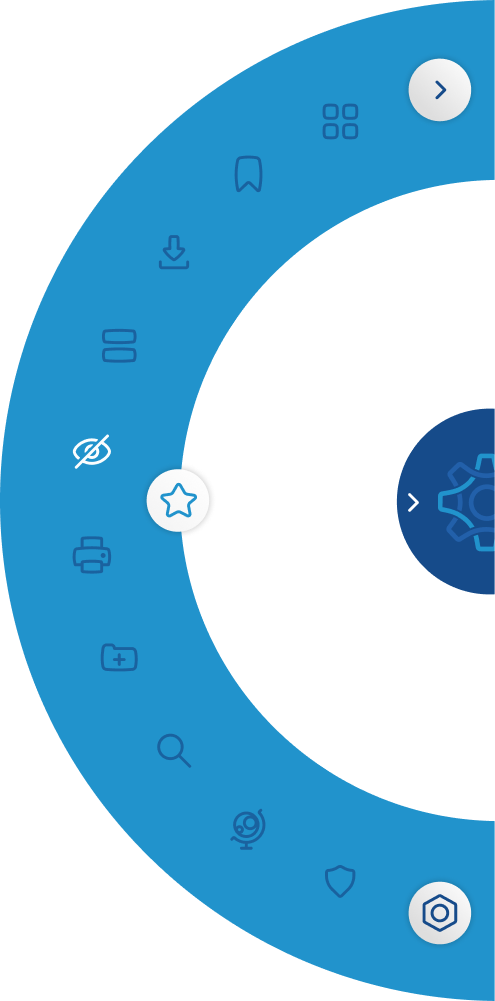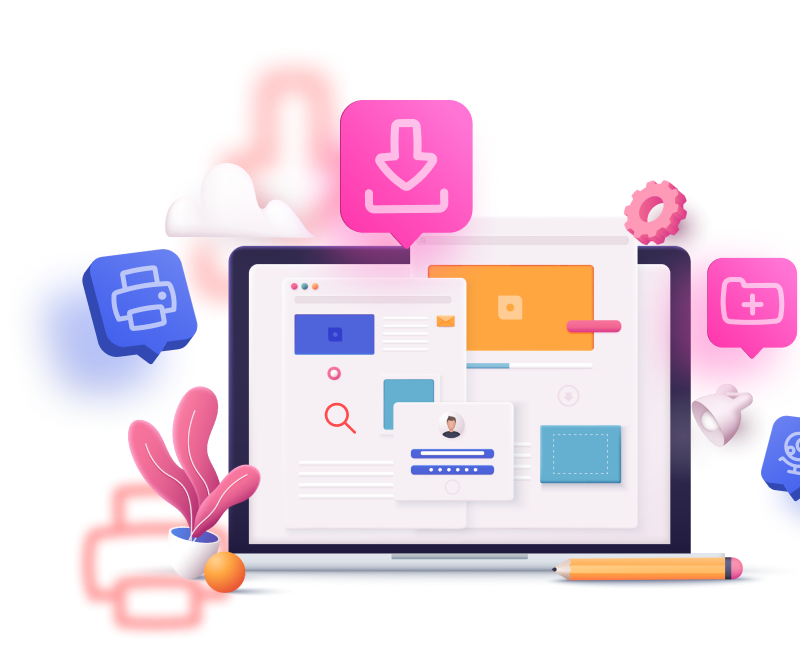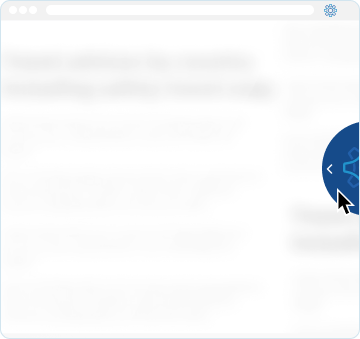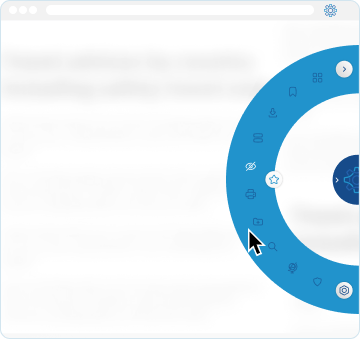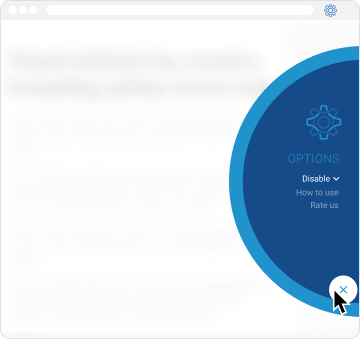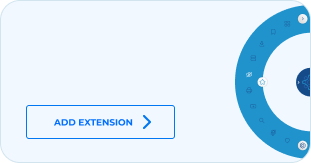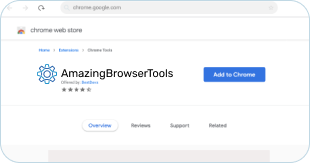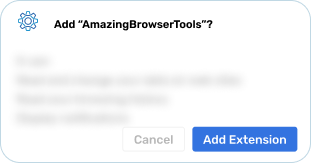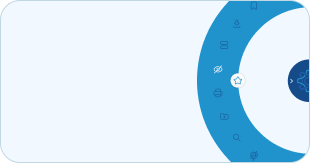Featured Tools
No need to dig through several menus to find what you're looking for. Access your most frequently used browser options in just one click.
Website blocker
Stay on track by limiting access to time-wasting websites.
Time tracker
Stay on top of your time with simple tracking.
Blue Light Filter
Turn on a blue light filter, helping you to get a better night’s rest.
Password Manager
Keep all your passwords safe, organized and updated regularly.
Recent Downloads
View all recently downloaded files in an instant.